Incorrect .NET Version
There are a few reasons why you might see this error message. Let's look through
the possible reasons below.
Installing Rock on an unsupported version of Windows
Rock is designed to run on Windows Server 2008 or newer.
.NET 4.5.2 is not installed
Rock RMS requires Microsoft .NET 4.5.2 to be installed. To know whether
or not you have it installed, open up Programs and Features. If you don't see
.Net 4.5.2 listed, it will need to be installed.
To get .NET 4.5.2, click Here.
ASP.NET is set to the incorrect version
Rock requires that Internet Information Services (IIS) is running ASP.NET
version 4.5.x. By default, Windows Server 2008 uses version 2.0. Also, some
hosting providers default to ASP.NET version 2.0 as well. If you are using
a hosting provider, confirm that your website is set to use ASP.NET 4+.
If you are using Windows Server 2008, follow the steps below:
Open up the Internet Information Service (IIS) Manager. Click on Application
Pools, then right click on DefaultAppPool and click on Advanced Settings.
Change the .NET Framework Version to v4.0 and then click OK.
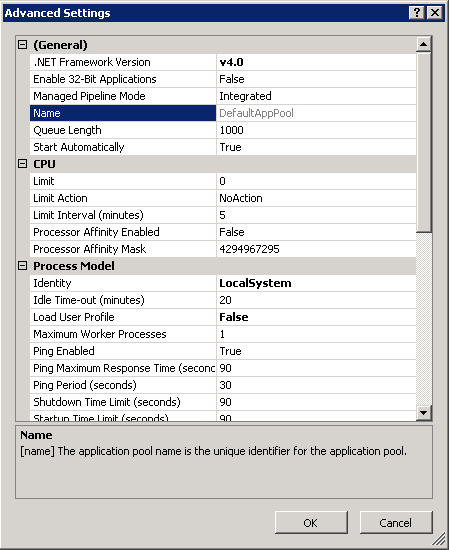
Reboot the server and restart the Rock installer.
Web Server Permissions
Depending on whether or not you are internally or externally hosting,
there are different solutions to incorrect web server permissions.
Application Pool is not configured to use the LocalSystem user account
If you are internally hosting Rock, we will need to configure the AppPool
to use the LocalSystem user account. Follow the steps below:
Open up the Internet Information Services (IIS) Manager.
Click on Application Pools (under the server name of the
treeview on the left side of the screen), then right click on DefaultAppPool
and click on Advanced Settings.
Change the Identity to LocalSystem.
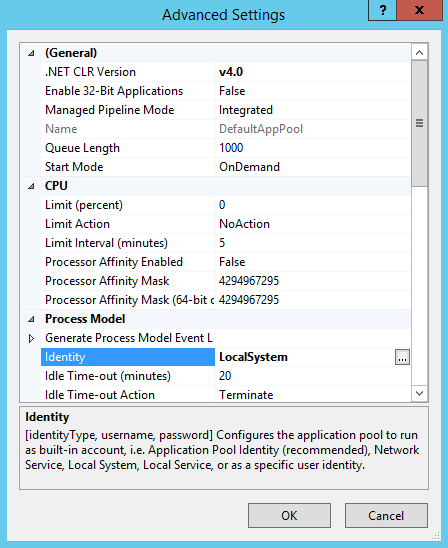
Hosting Provider folder permissions
If you are using an external hosting provider
we will need to go to the folder directory and make sure Rock has write
access to the root web folder. Since every hosting provider handles this
differently, we recommend checking out their documentation.
Check IIS Version
Rock requires IIS version 7.0 or higher.
Installing Rock on an unsupported version of Windows
Rock is designed to run on Windows 2008 or newer. To know what version of Windows
you are using, click on Start, then right click on My Computer and click on
Properties.The System Properties windows will show us what version of
Windows you are using.
It seems that Rock is unable to access the SQL database. Let's step through
the reasons below.
Wrong SQL Server Version
Rock requires SQL Server 2016 (or higher) with compatibility level 130 (SQL Server 2016) to run.
Check SQL Server Permissions
It seems that Rock is unable to access the SQL database. Let's step through
the reasons below.
Rock SQL user account does not have sufficient rights
If you are hosting internally, it is likely that the database user account does not
have the right permissions for Rock. To check the permissions, open up the SQL
Server Management Studio and connect to the SQL server instance. Open up the
properties of the SQL Server user that will connect to Rock. The user account
should have the "dbcreator" and "serveradmin" privileges.
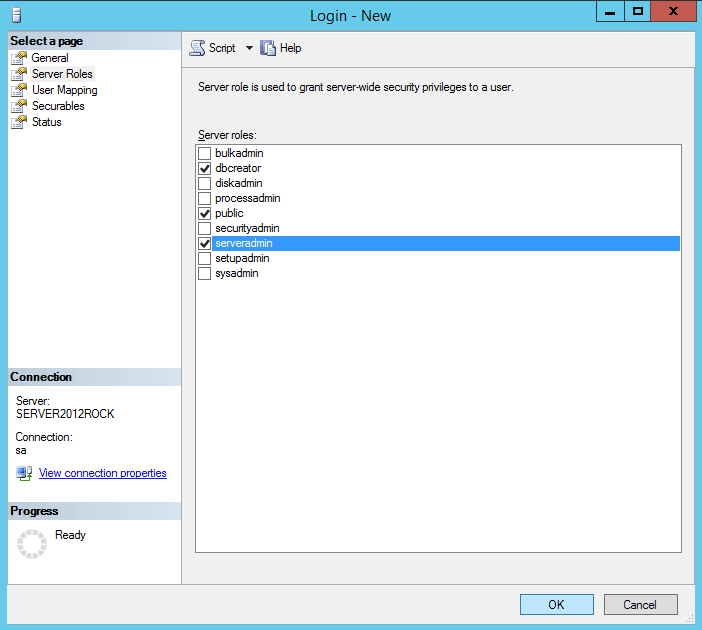
For external hosting, the likely culprit is that the user account for the SQL database
either does not have write access or is not an owner of the database.
It all depends on how your hosting provider has their environment setup.
SQL Server login information was incorrect
Verify that you have the right credentials and try again.
Rock Appears To be Installed Already?
It looks like Rock might already be installed on this server. There could be a
couple of reasons why you might be seeing this. Let's consider each...
- Failed Previous Install - If you completed a partial install
and are now restarting you will need to clear off the installed files on the
webservers file system. Consider deleting all files except the Start.aspx.
Once you have completed this you can restart the install process.
- Attempting Update - If you are attempting to update Rock
by installing a newer version you'll want stop and use Rock's built-in update
system. You can find it under Admin Tools > System Settings >
Rock Update. You'll also want to delete the Start.aspx you have uploaded to
your webserver.
Database Not Empty
It appears that the database you are trying to install into is not empty. Rock
can only be installed into a database that free from existing tables. This has to
do with the technology we use to update the application. Trust us, you're going
to love the update process.
Web Server Trust Level
Rock needs the ASP.NET trust level to be set to Full Trust. Check with your hosting
provider on how to enable Full Trust.
Directory Not An Application
Rock can only be installed in an IIS sub-folder or virtual folder that has
been converted to an application. In IIS, right-click on your Rock folder.
Select "Convert to Application" from the context menu that appears. After
doing this you can now proceed with installing Rock.
If you don't have access to IIS, check with your hosting provider on how
to convert your sub-folder or virtual folder to an asp.net Application.